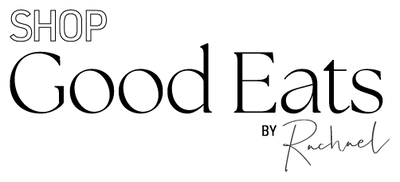FAQ
How-to download your ebook:
- Each time you click the link sent to you in your confirmation email, it counts as a download. You are only given a limited amount [five] before your link expires.
- In order to keep your ebook forever, please make sure to save the file as a PDF to your computer/phone so you can access it forever. For iPhones or iPads, when the file is open in the Safari browser, click "Options" in the header next to the file size. When you select this, you should receive a pop up -- make sure to select PDF. Once you select this and go back, you should now see an option to "Copy to Books." If you select this option, it will save the PDF to iBooks on your Apple device. Do NOT save the link as an icon on your home screen. This does not actually download the file and you will eventually lose access.
- As a reminder, no part of this book may in any form or by any electronic, mechanical, photocopying, recording, or any other means be reproduced, stored in a retrieval system or be broadcast, sold or transmitted without the prior permission of the publisher, Rachael’s Good Eats LLC. Customers are prohibited to copy, distribute, share and/or transfer the product/s to any third party or person. If this is violated, legal action will be taken. Please refer to the Disclaimer page within your ebook for more information.
ZIP file instructions:
- Saving ebook to computer: Download ZIP file onto computer and save individual PDFs.
- Saving from CHECKOUT on mobile: If you are on an iPhone or iPad, click "Download Now" and then click the arrow in the upper right corner. Click the ZIP file that drops down. From there it should open up in the Files app. Click the ZIP file again. It should populate a new folder. Open this to receive all the files you purchased. Open each file and click the arrow in the lower left corner. Scroll over to the Book app in order to save in your Books application for easy future reference.
- Saving from EMAIL on mobile: If you are on an iPhone or iPad, click the link to download in the email and then press "Download Now." Click "Open In..." and click "Save to Files." Select "On My iPhone" and then click "Save" In the upper right hand corner. You will now have to navigate to the Files app. If you cannot find it, use the search function on your iPhone to find the app. Click "On My iPhone." Click the ZIP file. It should populate a folder that you can open with all the files you purchased. Open each file and click the arrow in the lower left corner. Scroll over to the Book app in order to save in your Books application for easy future reference.
Make sure to check your spam folder first, as well as your ‘promotions’ tab through email. If you can’t find them there, you can email info@rachaelsgoodeats.com for help with your order.
See above section titled "How-To download your ebook" for exact instructions.
Remember, every time you click the link sent to you in your confirmation email, it counts as a download. You only receive 5 downloads with your purchase, so make sure you save the file as a PDF to your computer and not just a home screen icon on your phone. We recommend using Google Drive to save the PDF so you can access from your mobile devices. If you have any issues, please email info@rachaelsgoodeats.com for assistance.
Inside your ebook, you can find the link to join the corresponding Facebook group. You will have to provide your order number in order to be accepted into the group. If you cannot find it, you can also provide the email address you used to purchase your ebook.